Pebble continues to be the smartwatch to beat. And, now, a quick tip below on how to customize vibrations on your Pebble.
Yes, as I’ve written before on Stark Insider, the Palo Alto-based start-up does face an ongoing struggle to compete against giants — Samsung (Tizen), Google (Wear), Apple (WatchOS). Yet when it comes to perfecting the little things, like a fun, easy-to-use experience, it’s Pebble, in this David/Goliath narrative, that continually comes out on top, sadly if not when it comes to sales volume.
ALSO SEE: Pebble smartwatch news, reviews, tips
I’m not sure about the long-term prospects of the company itself, but I sure hope that the Pebble hardware and Pebble OS (Timeline) finds a way to keep moving forward. All these little things add up, like:
Why the Pebble Smartwatch Wins the User Experience
- The Pebble screen is incredibly easy and vivid outdoors (particularly useful here in Northern California)
- Battery runs 3-7 days on a single charge (model dependent)
- App is very easy to use (watchfaces / apps / notification control)
- Notifications just work – anything that pops up on your Android phone notification bar is sent to your Pebble (Android Wear is a mess by comparison)
- Sleep tracking is automatic – no third party apps needed, and no need to “start” a sleep, the Pebble knows when you’re sleeping and automatically tracks amount of sleep, including hours of deep sleep (superb)
- Nothing beats tactile buttons for certain applications – like controlling music, you can adjust volume, change tracks without looking at the watch (same can not be said for Wear, or the Apple Watch)
- Pebbles don’t glow in the dark and cause distraction – personal preference may vary here, but I prefer the Pebble approach which says I’m easy to read with light, but in the dark, shake your wrist for backlight. Wear is the opposite: harder to read during the day (but on some models not bad), and at night requires “theatre” mode to be activated to turn off the glowing face
- Fast charging!
Plus: Custom Vibrations
This update must’ve snuck past me. But I recently discovered you can change the type of vibration you get on your Pebble when a notification comes in. Kind of handy if you don’t like the default buzzzz.
Here’s how to do it.
Customize Vibration Type on a Pebble Smartwatch
- On your Pebble watch, go to settings (click middle right button, scroll to the top)
- Then, scroll down and click “Vibrations“
- You can chose a vibration type for each category: Notifications, Incoming Calls, Alarms
- Choices include: Standard – Low, Standard – High, Pulse, Nudge Nudge, Jackhammer, Mario (ha!), Disabled
There’s some great options here. Because you specify a different vibration type for notifications vs. an incoming call vs. an alarm, you can instantly identify what’s coming in, and act accordingly.
It’s a small thing, to be sure, but it’s one of an ongoing list of little things that Pebble gets right.
MORE: Pebble Smartwatch: One of its best features is one I didn’t know I needed
It’s clear, this is a company that understands the importance of simplicity, yet can offer its customers deep functionality in an approachable (and fun) manner.
With Pebble smartwatches dropping in price, I highly recommend — as I have since the original Pebble began shipping in 2013 — looking for one at a steep discount and marveling at how much useful consumer technology can be packed into such an innocuous looking device.